Java Skills
Wednesday, December 30, 2009
Sunday, December 27, 2009
My Favourite sites
> www.mathworld.com
> freshersworld.com
For uploading Video, Audio files, etc:
> http://www.megaupload.com
> http://www.mediafire.com
> http://bonus.depositfiles.com
Java Decompiler (JAD)
Jad can be used:
· For recovering lost source codes;
· For exploring the sources of Java runtime libraries;
· As a Java disassembler;
· As a Java source code cleaner and beautifier.
Download JAD
Monday, November 23, 2009
GUI tool - gnome-system-monitor
Pidgin messenger
You may modify and redistribute the program under the terms of the GPL (version 2 or later).
You can download and install from http://pidgin.im/
Top 5 Email Client For Linux, Mac OS X, and Windows Users
http://www.cyberciti.biz/tips/download-email-client-for-linux-mac-osx-windows.html
Avidemux Video Editor
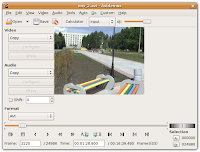
 Installing Avidemux in Debian/Ubuntu
Installing Avidemux in Debian/Ubuntuveeresh@veeresh-desktop:~$ sudo apt-get install avidemuxWe can also embed the subtitles to AVI by using Avidemux
20 Linux System Monitoring Tools Every SysAdmin Should Know
- Finding out bottlenecks.
- Disk (storage) bottlenecks.
- CPU and memory bottlenecks.
- Network bottlenecks.
top-linux-monitoring-tools
Thursday, November 19, 2009
Installing LAMP On Ubuntu For Newbies
Install Apache
1. Open up the Terminal (Applications > Accessories > Terminal).2. Copy/Paste the following line of code into Terminal and then press enter:
sudo apt-get install apache23. The Terminal will then ask you for you're password, type it and then press enter.
Testing Apache
To make sure everything installed correctly we will now test Apache to ensure it is working properly.1. Open up any web browser and then enter the following into the web address:
http://localhost/
You should see a folder entitled apache2-default/. Open it and you will see a message saying "It works!" , congrats to you!
Install PHP
In this part we will install PHP 5.Step 1. Again open up the Terminal.
Step 2. Copy/Paste the following line into Terminal and press enter:
sudo apt-get install php5 libapache2-mod-php5
Step 3. In order for PHP to work and be compatible with Apache we must restart it. Type the following code in Terminal to do this:
sudo /etc/init.d/apache2 restart
Test PHP
To ensure there are no issues with PHP let's give it a quick test run.Step 1. In the terminal copy/paste the following line:
sudo gedit /var/www/testphp.php
This will open up a file called phptest.php.
Step 2. Copy/Paste this line into the phptest file:
Step 3. Save and close the file.
Step 4. Now open you're web browser and type the following into the web address:
http://localhost/testphp.php
The page should look like this:
Test PHP Page:
Congrats you have now installed both Apache and PHP!
Install MySQL
To finish this guide up we will install MySQL. (Note - Out of Apache and PHP, MySQL is the most difficult to set up. I will provide some great resources for anyone having trouble at the end of this guide.)Step 1. Once again open up the amazing Terminal and then copy/paste this line:
sudo apt-get install mysql-server
Step 2 (optional). In order for other computers on your network to view the server you have created, you must first edit the "Bind Address". Begin by opening up Terminal to edit the my.cnf file.
gksudo gedit /etc/mysql/my.cnf
Change the line
bind-address = 127.0.0.1
And change the 127.0.0.1 to your IP address.
Step 3. This is where things may start to get tricky. Begin by typing the following into Terminal:
mysql -u root
Following that copy/paste this line:
mysql> SET PASSWORD FOR 'root'@'localhost' = PASSWORD('yourpassword');
(Make sure to change yourpassword to a password of your choice.)
Step 4. We are now going to install a program called phpMyAdmin which is an easy tool to edit your databases. Copy/paste the following line into Terminal:
sudo apt-get install libapache2-mod-auth-mysql php5-mysql phpmyadmin
After that is installed our next task is to get PHP to work with MySQL. To do this we will need to open a file entitled php.ini. To open it type the following:
gksudo gedit /etc/php5/apache2/php.ini
Now we are going to have to uncomment the following line by taking out the semicolon (;).
;extension=mysql.so
To look like this:
extension=mysql.so
Now just restart Apache and you are all set!
sudo /etc/init.d/apache2 restart
Quick note to anyone who encountered problems with setting up the MySQL password, please refer to this page: MysqlPasswordReset
Thursday, November 5, 2009
Converting Java file to exe using exeJ
U can download exeJ from http://download.cnet.com/ExeJ/3000-2213_4-10107991.html?tag=lst-0-1
Wednesday, November 4, 2009
XDMCP
By using X and XDMCP, you can build a good, reliable and not expansive X- environment for your home or work IT solution.
If you have access to do a graphical login on the local display of the Ubuntu box, this is extremely easy:
1. Click System, Administration, Login Window. (You'll be prompted for YOUR password at this point.)
2. Select the 'Remote' tab.
3. Change the 'Style' from 'Remote login disabled' to any of the other selections. (I went with 'Same as Local')
4. Once you have changed the Style, you will now have a 'Configure XDMCP' button in the lower right. (You don't have to change anything there, but good to take a look to see what you can change.)
5. Close 'Login Window Preferences'
6. reboot the system.
Login into XDMCP and select the host that u want to connect.
Monday, November 2, 2009
SSH
open the terminal
veeresh@veeresh-desktop:~$ sudo su
[sudo] password for veeresh: ******
root@veeresh-desktop:/home/veeresh# apt-get install openssh-server
root@veeresh-desktop:/home/veeresh# service sshd status
root@veeresh-desktop:/home/veeresh# /etc/init.d/ssh restart
To login
root@veeresh-desktop:/home/veeresh# ssh root@192.168.3.183
To copy files from Remote system to ur system
scp ~/Documents/index.html AUSER@HOSTIP:Documents/index.html
Wednesday, October 28, 2009
Install Tomcat 5.5 in Linux
veeresh@veeresh-desktop:~$ sudo apt-get install tomcat5.5 tomcat5.5-admin tomcat5.5-webapps
2. Directories
/usr/share/tomcat5.5/
/usr/share/tomcat5.5-webapps/
/etc/tomcat5.5
/var/lib/tomcat5.5
/var/log/tomcat5.5
3. Remember to export JAVA_HOME, for example (put in .bashrc)
veeresh@veeresh-desktop:~$ export JAVA_HOME=/usr/lib/jvm/java-6-openjdk/
Launch tomcat5.5 using
veeresh@veeresh-desktop:~$ sudo /etc/init.d/tomcat5.5 start
veeresh@veeresh-desktop:~$ sudo /etc/init.d/tomcat5.5 restart
4. Configuration for using Tomcat Manager (http://localhost:8180/manager/html) and Tomcat Administration (http://localhost:8180/admin).
5. Open the browser and enter: http://localhost:8180/
Monday, October 26, 2009
Samba Server
If you want to share files between your Ubuntu and Windows computers, your best option is to use Samba file sharing.
To install, first open a terminal window and enter the following command:
sudo apt-get install samba smbfs
We’ve got samba installed, but now we’ll need to configure it to make it accessible. Run the following command to open the configuration file, substituting your editor of choice:
sudo gedit /etc/samba/smb.conf
Find this section in the file:
####### Authentication #######
# “security = user” is always a good idea. This will require a Unix account
# in this server for every user accessing the server. See
# /usr/share/doc/samba-doc/htmldocs/Samba-HOWTO-Collection/ServerType.html
# in the samba-doc package for details.
; security = user
Uncomment the security line, and add another line to make it look like this:
security = user
username map = /etc/samba/smbusers
This will set Samba to use the smbusers file for looking up the user list.
Create a Samba User
There are two steps to creating a user. First we’ll run the smbpasswd utility to create a samba password for the user.
sudo smbpasswd -a
Next, we’ll add that username to the smbusers file.
sudo gedit /etc/samba/smbusers
Add in the following line, substituting the username with the one you want to give access to. The format is
< username > = “< username >”
Now you can create samba shares and give access to the users that you listed here.
Wednesday, October 21, 2009
Installing gdesklets
To install gdesklets issue the following command at the command line
sudo apt-get install -y gdesklets
after installation go to (System -> Preferences -> Sessions) There go to Start up program and add gdesklets shell , now every time gnome loads up you should see your gdesklets on the desktop.
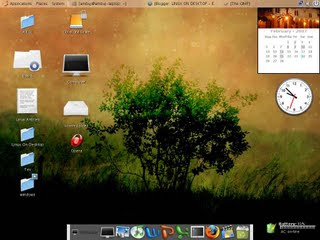
Installing the extra multimedia codecs,players
Installing unrar
sudo apt-get -y install unrar
Installing MPlayer with all codecs and dvd playing support
To install MPlayer with all codecs type in the following command in the terminal window : -
sudo apt-get install mplayerAfter completing above steps you could launch MPlayer by typing in gmplayer in the terminal window or from (Application -> Sound & Video -> MPlayer Movie Player )
and
sudo apt-get install w32codecs libdvdcss2
RealPlayer
To install RealPlayer first download RealPlayer10GOLD.bin from http://www.real.com/linux/ assuming you have downloaded it to your home directory.
After downloading the file go to the directory where you have downloaded the file in terminal window and type
After installation is over type on the terminal
After installation is over you can launch Real Player from (Application -> Sound & Video -> Real Player 10 ).
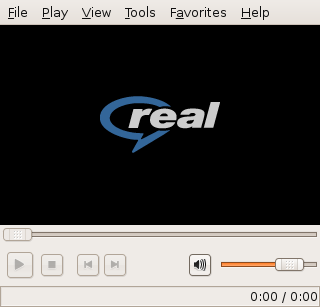
Google Desktop Search
wget http://dl.google.com/linux/google-repo-setup.sh sudo bash google-repo-setup.sh Now after completing above steps to install Google Desktop Search type the following command in the terminal window : - sudo apt-get update sudo apt-get install google-desktop-linux
After completing above step logout of gnome session and relogin you would find the dialog window
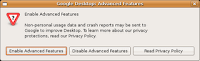 as shown.
as shown.select the appropriate option : -
Now after choosing appropriate option you would find Google Desktop icon in the system tray icon. Now it would automatically scan and index files on computer and store it in local database which could be searched using web browser.

Tuesday, October 20, 2009
How to setup Java classpath in Ubuntu?
It depends on what implementation of java you have installed, where it is installed, and a number of other things. Suppose in my system look like this:
open the terminal:
veeresh@veeresh-desktop:~$ JAVA_HOME=/usr/lib/jvm/java-6-openjdk/
veeresh@veeresh-desktop:~$ CLASSPATH=$CLASSPATH:/usr/lib/jvm/java-6-openjdk/bin
veeresh@veeresh-desktop:~$ export CLASSPATH
veeresh@veeresh-desktop:~$ echo $CLASSPATH
:/usr/lib/jvm/java-6-openjdk/bin
where ":" indicates appending new path to existing path.
How to Install Oracle
Installing Oracle on Ubuntu is fairly easy, since Oracle has created a Debian and Ubuntu package repository, so it is possible to download and install the Oracle database software using apt-get and aptitude.
Howto use the Oracle Debian and Ubuntu Repository:
Add the following lines to the /etc/apt/sources.list
# Oracle Repository
deb http://oss.oracle.com/debian unstable main non-free
Update the package repository database with:
cc@ray:~$ sudo apt-get update
Now you should be able to install the following Oracle software:
- libaio
- oracle-xe-client
- oracle-xe
- oracle-xe-universal
Install the Oracle Express packages
sudo aptitude install oracle-xe oracle-xe-client
Configure using:
sudo /etc/init.d/oracle-xe configure
http://127.0.0.1:8080/apexInstalling Macromedia Flash support and Sun Java JRE
sudo apt-get install flashplugin-nonfree
and to install Sun Java JRE type:
sudo aptitude install sun-java6-jre sun-java6-plugin sun-java6-fonts
Installing Linux DC++ Client
Type the following command in the terminal window: -
sudo apt-get install linuxdcpp
And after completing above step launch dcpp from (Applications -> Internet -> DC++)
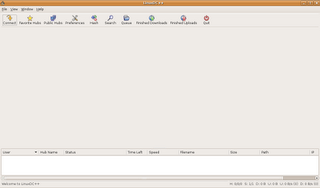
Linux Client of popular DC++ Application
Wednesday, August 26, 2009
Introduction
Adoni is a small town surrounding with small villages & with full of greenary scenarios. It is also called as "Second Mumbai" because this place is famous for cloth business.
My School days
From my early age My parents sent me to School named S.P.N.N.M convent. I began school career in 1988. I was simply sleeping in the classroom during class hours upto 3rd class. But my father was daily asking abt., the subjects. I, my brother, sister had to tell all the question & answers whatever taught in the class in every evening. Otherwise no supper in nights. So I was updating syllabus.
My father was waking up us 5:00 am daily and We had to revise the subjects from 5:00- 6:00 am. Like that daily one subject English on Monday, Telugu on Tuesday,... Hindi on saturday. He was giving holiday on every sunday.
So I was always stood Ist or IInd Rank in school. My teachers were also appreciating me. Thereby I got good impression among teachers. I got prizes for regular student because there was attendace report every year. I was getting 98-99% attendance every year. I got best student prize in my Vth class. There was my best teacher Janaki Madam. She was always knowing the problems of students, guiding & giving directions for my studies.
After my Vth class, I joined High school T.G.L.V. Govt., High School. There I faced some competition in studies. But I was maintaining my grade in top 3. i got 98/100 in Science subject in my VII class. For that I got prize & I became popular in high School. But my father want me to always as Ist Rank. He wants the best always. Anyway finally I managed my grade level.
I fond of music very much. One of my friend Suresh invited me to church ZION. I liked the piano, violin music in Sunday schools in the church. They taught so many stories & morals. I liked the simplicity & holiness in church.
College Life
M.P.C
In my Intermediate College Viswanarayana jr. College, again I faced lot of competition with different tallented students. I got 87% in Ist yr. Some other students got 92,94 %ages. I felt very unhappy. I realized the drawbacks in me after introspection in my life. They are good at English & communication skills. So they are scoring good marks in the languages which leads to be as top rankers in the class. Then I applied for improvement and I got 3rd Rank with 94%. I tried for Ist rank but I didn't get due to lack of knowledge in the languages. The first two rankers are girls. My class girls are very tallented. I was not talkative. I was afraiding of talking to girls. Anyway finally I got total 92.8% & stood top 4 in my town. For that I got BC scholarship & the top 10 rankers were published in Enadu news paper. That was my first achievement in my life.
Graduation
B.Sc M.P.IC, A.P.R.D.C, Kurnool.
After my Intermediate I have interested to do B.Tech CSE. I got good rank in EAMCET but i didn't join due to financial problems. I didn't know what should be next step life. My father was already fed up with financial problem. He didn't want me to study. he said me to do some job/work. I didn't know what I have to do. But I am very much interested to continue higher studies. I prayed God simply by telling my worries and giving concern to God. I got answer from God i.e., My High School Mathematics Teacher named Adivappa Sir helped & guided me to apply A.P.R.D.C for B.Sc.
I didn't have money to get applicaton. It costs 300/-. My neighbour had given amt. Actually he had taken rent in upstairs of my house. Finally I got State Rank 21 in A.P.R.D.C. I joined B.Sc MPIC in Kurnool in 2003.
In my first yr, full of ragging(singing, jumping like a frog, measuring with match sticks, salute) in the college. That was my first experience of ragging. I am afraiding of it. Most of the times I was escaping from ragging and spending time in library. Anyway after freshers party seniors & Juniors had good relationship like brothers. Seniors helped & guided me a lot in studies. There I knew how the life is. Because lack of facilities in the govt., college. Govt., was giving 12/- per day to each student for accommodation & food. Anyway I maintained good percentage 83% as well as enjoyed a lot like in Room day, Block day, Hostel Day, College Day festivals, cultural activities, competitions etc., This was the happiest life that I spent in my B.Sc.
Post graduation
MCA, S.V. University, Tirupati.
My specialization in B.Sc was Industrial Chemistry. I started preparation for M.Sc IC in II yr. But I changed my decission to do M.Sc physics in final yr., due to some of my teachers guidance. Finally I have written M.Sc physics entrance test & I also ICET (for MCA) bcz., of interest in CS. I got 46th rank in Sri Krishna devaray University, Anantapur. I decided to join M.Sc physics (free seat). But my Intermediate College Mathematics Lecturer named "Padmaja Madam" said me to do MCA which have lot of job opportunities comparing to MSc Physics. I am also interested in CS. But there were more financial problems in my family. Its a wild goose chase to do MCA for me bcz., I didn't have amt., or no facility of loan bcz., no one given surity even my father also. I had interest in higher studies still after my Degree. Acutally all this problem is not due to financial problem but due to improper planning to opt M.Sc/MCA. If I had a proper plan then I would have got good Campus (free) seat. Then I prayed God simply by putting every concern on him. Finally My madam & Sir helped me for Education loan. They took lot of concern on me to do MCA.
My MCA college was the worst college. I never saw such a college in my life. Even if intelligent student goes he will become dull. I wanted to left the college. But due to my Madam guidance I continued my MCA there. There was no classes, no good faculty, no good lab, etc., and also I don't know abt., computers. I felt the first program in C as Urdu language. I didn't understand anything like #include, main, etc., why all these? What's the purpose. My friends Mahukar, Chandu, Satish guided me to study Let us C-Yashwant Kanethkar. I got 66% in my MCA I sem. Its a very less percentate in my career. Having some experience I started studying on my own & going to coaching for C++, Java, .NET. in II, III, IV sems & in holidays without going to home. And also I decided to write GATE having a well plan in my MCA I yr. I attempted GATE in II yr. for practice. But I didn't get the rank first time. I prepared well & thoroughly. I got good AIR 820 with 95.4 %ile. Thus I came to know the maxim" A well thought plan has a high chance of success". I also got good percentage 74% in MCA & stood College Ist.
M.Tech CSE, NIT Calicut.
Even though I got good Rank my fate was not changed. Again financial problem. I had to pay 22,000/- admission fee to join M.Tech. My parents & sister have hope abt., my career towards job after my MCA. But still I have very much interest to continue higher studies in great IITs or NITs. I convinced them because doing M.Tech is similar to job. So I met P.S. Moorthy sir, English Retd., Lecturer, the founder of Swamy Vivekananda Samstha in my town. They helped me 9000/- and remaining amt., by my madam and some well wishers.
Some of my relatives commenting me that I am studying still without doing job. I didn't care any comments. My belief is "If you have interest you can do". That is my first preference in doing anything.
After arranging the amount, I came to NIT Calicut counselling with my friend Mallikarjun Reddy (Jubilee mate). He got 95.8 %le in GATE. But he didn't get call letter here unfortunately because he forgot to include study certificate (for his M.C.A VI semster) while applying. We tried to convince admin people so much but no use. Actually my friend is also from poor background family. Even though I got seat here, I felt very sad abt., my friend's fate because he is the best friend. Anyway he got seat in NIT Rourkela.
In my first semester, I thought that its easy very to study because all the syllabus is same as in MCA. But the way of teaching, Exams, Technical things are very high level here. After realizing, I changed my way of studying according to this pattern. I am very good at programming skills but not in Engineering. I believed that implementation is more important than other things. But after meeting with my HOD, I came to know that Engineering is more important than implementation. Anybody can do implementation if design and engineering is perfect. The programmer is only average human being.
I got some good friends, enjoying in programming, good climate, visiting places, facing high competition from keralians in studies. I have never seen such a cool & peaceful place like kerala in my life. This time my grade is 7th place because here they have good basics in their B.Tech & some experienced QIP students. Anyway I am very happy to be within Top 10 positions. I got 8. 16 CGPA in I year.
Wednesday, August 5, 2009
M.Tech CSE II year
Project: Cloud Computing
The services that can be provided from the cloud includes Software as a Service (SaaS), Platform as a Service (PaaS) and Infrastructure as a Service (IaaS). Software as a Service rent applications functionality from the service provider so that the client can avoid purchasing, installing and running the software necessary for the application. Salesfroce.com is one such company which is providing the service of this type. In Platform as a Service, the idea is to provide the necessary platform for developing and executing the client application. Google and Microsoft are two major players in providing PaaS. In PaaS, the services provided include database management, security, Work flow management, application serving. The computational power and storage space required for the application are also offered as a service from the cloud which is known as Infrastructure as a Service.
To achieve semantic interoperability between web applications (such as JSP, PHP) using XML. Development of algorithms for prototype implementation to test the methodology specifically by converting JSP to PHP and PHP to JSP using XML as an intermediate representation.
For more details:http://sites.google.com/site/cloudcomputingfamily/
Programming Skills
Every body knows C/C++ basically. I have very much fond of Java.
Linux Basics
1. Creating Linux Partitions
After booting the installation media, run fdisk by typing
fdisk <
where drive is the Linux device name of the drive you plan to add partitions. For instance, if you want to run fdisk on the first SCSI disk in your system, use the command fdisk /dev/sda. /dev/hda (the first IDE drive) is the default if you don't specify one.
If you are creating Linux partitions on more than one drive, run fdisk once for each drive.
veeresh@veeresh-desktop:~$ sudo fdisk /dev/hda
Command (m for help):
Here fdisk is waiting for a command; you can type m to get a list of options.
Command (m for help): m
Command action
a toggle a bootable flag
d delete a partition
l list known partition types
m print this menu
n add a new partition
p print the partition table
q quit without saving changes
t change a partition's system id
u change display/entry units
v verify the partition table
w write table to disk and exit
x extra functionality (experts only)
Command (m for help):p
Disk /dev/hda: 16 heads, 38 sectors, 683 cylinders
Units = cylinders of 608 * 512 bytes
Device Boot Begin Start End Blocks Id SystemCommand (m for help):
/dev/hda1 * 1 1 203 61693 6 DOS 16-bit >=32M
In this example, we have a single MS-DOS partition on /dev/hda1, which is 61693 blocks (about 60 megs).This partition starts at cylinder number 1, and ends on cylinder 203. We have a total of 683 cylinders in this disk; so there are 480 cylinders left to create Linux partitions on.
To create a new partition, use the n command. In this example, we'll create two primary partitions (/dev/hda2 and /dev/hda3) for Linux.
Command (m for help): n
Command action
e extended
p primary partition (1-4)
p
Here, fdisk is asking the type of the partition to create: extended or primary. In our example, we're creating only primary partitions, so we choose p.
Partition number (1-4):
fdisk will then ask for the number of the partition to create; since partition 1 is already used, our first Linux partition will be number 2.
Partition number (1-4): 2
First cylinder (204-683):
Now enter the starting cylinder number of the partition. Since cylinders 204 through 683 are unused, we'll use the first available one (numbered 204). There's no reason to leave empty space between partitions.
First cylinder (204-683): 204
Last cylinder or +size or +sizeM or +sizeK (204-683):
fdisk is asking for the size of the partition to create. We can either specify an ending cylinder number, or a size in bytes, kilobytes, or megabytes. Since we want our partition to be 80 megs in size, we specify +80M. When specifying a partition size in this way, fdisk will round the actual partition size to the nearest number of cylinders.
Last cylinder or +size or +sizeM or +sizeK (204-683): +80M
Warning: Linux cannot currently use 33090 sectors of this partition
If you see a warning message such as this, it can be ignored. fdisk prints the warning because it's an older program, and dates before the time that Linux partitions were allowed to be larger than 64 megabytes.Now we're ready to create our second Linux partition. For sake of demonstration, we'll create it with a size of 10 megabytes.
Command (m for help): n
Command action
e extended
p primary partition (1-4)
p
Partition number (1-4): 3
First cylinder (474-683): 474
Last cylinder or +size or +sizeM or +sizeK (474-683): +10M
At last, we'll display the partition table. Again, write down all of this information---especially the block sizes of your new partitions. You'll need to know the sizes of the partitions when creating filesystems, later. Also, verify that none of your partitions overlap.
Command (m for help): p
Disk /dev/hda: 16 heads, 38 sectors, 683 cylinders
Units = cylinders of 608 * 512 bytes
Device Boot Begin Start End Blocks Id System
/dev/hda1 * 1 1 203 61693 6 DOS 16-bit >=32M
/dev/hda2 204 204 473 82080 81 Linux/MINIX
/dev/hda3 474 474 507 10336 81 Linux/MINIX
As you can see, /dev/hda2 is now a partition of size 82080 blocks(which corresponds to about 80 megabytes), and /dev/hda3 is 10336 blocks (about 10 megs).
Finally, we use the w command to write the changes to disk and exit fdisk.
Command (m for help): w
Thus Linux partitions are created successfully.
2. How to setup Internet connection in linux environment?
All of us know about setting ipaddress details in Network connections icon which is on system tray. To setup permanently follow the steps:
open the terminal:
veeresh@veeresh-desktop:~$ sudo su
[sudo] password for veeresh: *****
veeresh@veeresh-desktop:~$ gedit /etc/network/interfaces
auto loveeresh@veeresh-desktop:~$ gedit /etc/resolv.conf
iface lo inet loopback
iface eth0 inet static
address 192.168.3.182
netmask 255.255.255.0
gateway 192.168.3.1
auto eth0
search localdomainveeresh@veeresh-desktop:~$ /etc/init.d/networking restart
nameserver 192.168.254.2
nameserver 192.168.254.3
Note: In fedora use setup command on the terminal to configure the ipaddress.
3. Tool for CD/DVD R/W k3b (like Neuro 7 in Windows)
K3b is a CD and DVD writing ('burning') application.
Key Features
- KDE-friendly application
- Write data disks
- Write audio disks
- Write 'images' to disk (e.g. Linux distributions)
- Copy disks
open the terminal:
veeresh@veeresh-desktop:~$ sudo apt-get install k3b
After successful installation
veeresh@veeresh-desktop:~$ k3b





